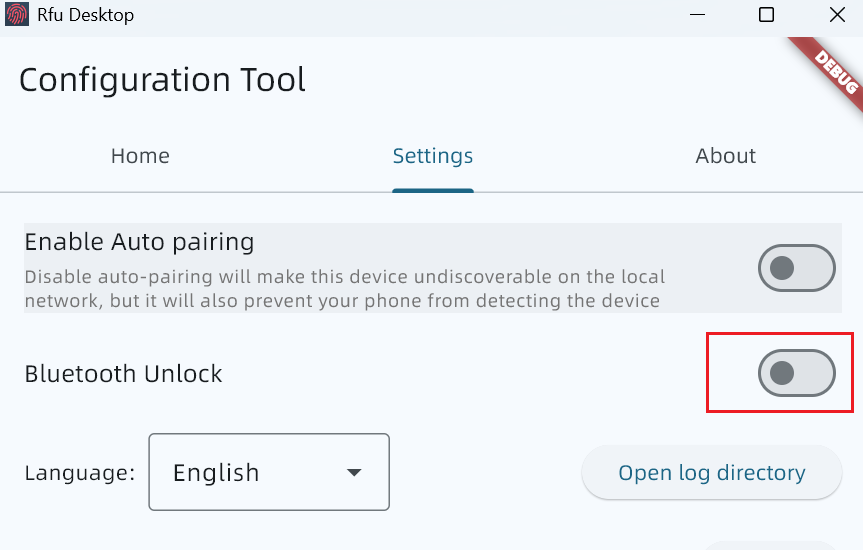RemoteFingerUnlock FAQ
Contact Us:
Discord: https://discord.gg/b5fMzvdmeX (Recommended)
Or leave your comments and suggestions in the comments section at the end of the article.
Frequently Asked Questions:
1. No response on the lock screen? Can’t connect?
The new version does not display the unlock result on the lock screen, but returns it through an API. You can see it when you call the API. The API documentation can be found on the official website.
The inability to connect may be a firewall issue. You can try to disable the firewall first to troubleshoot. This problem may occur because the creation of a firewall rule was blocked during installation. Please manually add a rule for LogonUI.exe.
Another possibility is that pairing has been initiated.
Currently, there is only a LAN version, which listens on all IPs and supports IPV6, but it is not recommended to expose it directly to the public network.
2. The lock screen prompts that the username or password is incorrect
Please check that you are entering your password and not your pin.
If you have changed your Microsoft account password, it may be because the local password and the online password are not synchronized.
It is recommended that you refer to the following steps:
Solution 1: Directly re-bind your Microsoft account and local account.
Solution 2:
Press the Windows logo + R key combination to bring up the Run window, and enter “control userpasswords2” or “netplwiz” to open the “User Accounts” window.
Select the account you want to operate on, re-check “Users must enter a user name and password to use this computer,” and then “Apply”; then uncheck “Users must enter a user name and password to use this computer,” and click “Apply” again, and the automatic login settings window will pop up. Enter the new password for your Microsoft account in it, then click “OK” to close the “Automatic Login” settings window, and finally click the “OK” button in the “User Accounts” window.
3. Why is the QR code gone?
The new version uses automatic pairing, so there is no need to scan a QR code for pairing.
4. How to use Bluetooth unlock?
To use Bluetooth unlock, you first need to enable Bluetooth unlock on the computer, and then pair your phone with the computer via Bluetooth.